|
Quick Start
|
|
| 1. | Copy the sample file, demo.txt, from Program folder to your own My Documents folder
|
| 2. | Drag-and-Drop the file, demo.txt,from My Documents folder to Unifier Source File List
|
| 3. | Select Source Encoding to Western (Windows Chars. Set)
|
| 4. | Select Unicode Format to Unicode (UTF-16)
|
| 5. | Select Output Option to Add a filename prefix to converted files
|
| 6. | Enter _unicode_ to the Edit Box
|
| 7. | Click Convert button to start Unicode Conversion
|
|
|
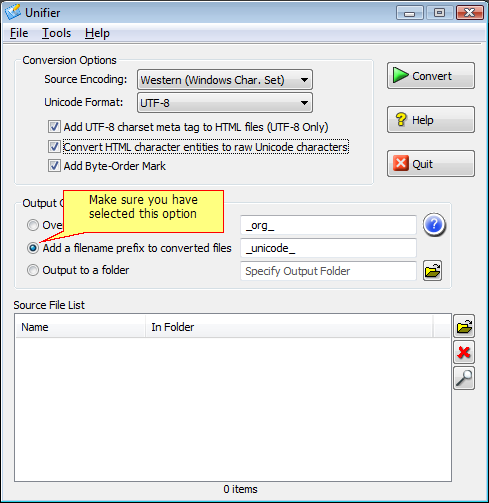
|
| · | After conversion, the original file is unchanged. A new file called _unicode_demo.txt is created.
|
| · | Use a Unicode Compatible Editor to view _unicode_demo.txt. You will find that the content of the converted file is same as the original one.
|
| · | Check the file size of both files. The size of converted file is double of the original one because the file has been encoded in Unicode.
|