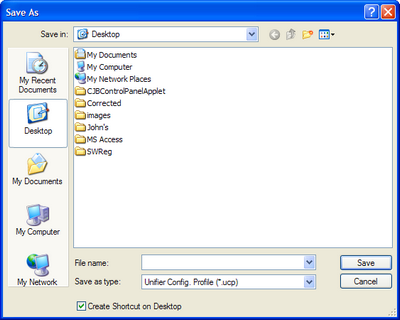|
Using Config Profile
|
|
| 1. | Execute Unifier as usual
|
| 2. | Configure your required setting such as encoding of source file and output option from Unifier Main Window
|
| 3. | Select Save Configuration As... from File Menu
|
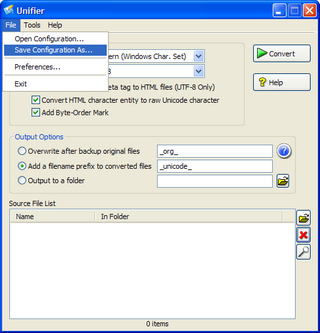
| 4. | Specify the file name of the Config Profile (.ucp). The default file extension is .ucp.
|
| 5. | Enable Create Shortcut on Desktop to create a shortcut to launch Unifier with the Config Profile.
|